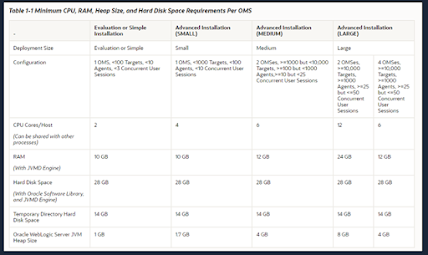This article illustrates the oem 13.5 installation. In this installation both
database and oem repo going to be under same server.
Also I have mentioned the main oracle document link to get more understanding of the installation
requirements and 13.5 new features.
Oracle Enterprise Manager Cloud Control 13.5 - Installation and Upgrade
13.5 new features.
 Cloud Control Introduction
Cloud Control Introduction
I know most of the experienced dba are fully conversant with 13c cloud control , But for the freshers who are searching to get the flavor of oem undernoted guide lines will be useful.
What is OEM used for Oracle?
Oracle Enterprise Manager is a system management tool which provides an integrated solution for managing your heterogeneous environment. It combines a graphical console, agents, common services, and tools to provide an integrated, comprehensive systems management platform for managing Oracle products.
From the Oracle Enterprise Manager's Console, you can:
- Administer, diagnose, and tune multiple databases.
- Distribute software to multiple servers and clients.
- Schedule jobs on multiple nodes at varying time intervals.
- Monitor objects and events throughout the network.
- Customize your display using multiple graphic maps and groups of network objects, such as nodes and databases.
- Administer Oracle Parallel Servers. For information about administering Oracle Parallel Servers, see the Oracle Parallel Server Support for the Oracle Enterprise Manager Console Guide.
- Integrate participating Oracle or third-party tools.
1 Pre-requisites.
1.1 Hardware requirements.
Database:
1.2 rpm requirements
Required rpm for oracle linux 7.
There rpm can be installed from
oracle-database-preinstall-19c-1.0-1.el7.x86_64.rpm
yum -y localinstall oracle-database-preinstall-19c-1.0-1.el7.x86_64.rpm
1.3 Download the 13.5binary
you can down the installation
files from edelivery or mention oracle url.
Oracle Software Delivery CloudOracle Enterprise Manager DownloadsThis oem 13.5 binaries consists of 5 files. To perform the
installation we need to execute em13500_linux64.bin executable.
2. Installation
2.1 Database Installation for Repo
We need to create new database for repository . Please find the below mention commands to create
database for oem repository.
export ORACLE_HOME=/u01/local/oracle/Oracle_19c
export PATH=$PATH:/usr/local/oracle/Oracle_19c/bin
dbca -silent -createDatabase \
-templateName General_Purpose.dbc \
-gdbname emcdb -sid emcdb -responseFile NO_VALUE \
-characterSet AL32UTF8 \
-sysPassword SysPassword1 \
-systemPassword SysPassword1 \
-createAsContainerDatabase true \
-numberOfPDBs 1 \
-pdbName emrep \
-pdbAdminPassword PdbPassword1 \
-databaseType MULTIPURPOSE \
-memoryMgmtType auto_sga \
-totalMemory 2000 \
-storageType FS \
-datafileDestination /oradata \
-redoLogFileSize 50 \
-emConfiguration NONE \
-ignorePreReqs
expected output logs:
[oracle@oem13c ~]$ dbca -silent -createDatabase \
> -templateName General_Purpose.dbc \
> -gdbname emcdb -sid emcdb -responseFile NO_VALUE \
> -characterSet AL32UTF8 \
> -sysPassword SysPassword1 \
> -systemPassword SysPassword1 \
> -createAsContainerDatabase true \
> -numberOfPDBs 1 \
> -pdbName emrep \
> -pdbAdminPassword PdbPassword1 \
> -databaseType MULTIPURPOSE \
> -memoryMgmtType auto_sga \
> -totalMemory 2000 \
> -storageType FS \
> -datafileDestination /oradata \
> -redoLogFileSize 50 \
> -emConfiguration NONE \
> -ignorePreReqs
Prepare for db operation
8% complete
Copying database files
31% complete
Creating and starting Oracle instance
32% complete
36% complete
40% complete
43% complete
46% complete
Completing Database Creation
51% complete
53% complete
54% complete
Creating Pluggable Databases
58% complete
77% complete
Executing Post Configuration Actions
100% complete
Database creation complete. For details check the logfiles at:
/u01/app/oracle/cfgtoollogs/dbca/emcdb.
Database Information:
Global Database Name:emcdb
System Identifier(SID):emcdb
Look at the log file "/u01/app/oracle/cfgtoollogs/dbca/emcdb/emcdb.log" for further details.
After completing the installation set the bash profile as mention below.
########### Bash profile
[oracle@oem13c ~]$ cat /home/oracle/scripts/setEnv.sh
# Oracle Settings
export TMP=/tmp
export TMPDIR=$TMP
export ORACLE_HOSTNAME=crs01.localdomain
export ORACLE_UNQNAME=emcdb
export ORACLE_BASE=/u01/app/oracle
export ORACLE_HOME=$ORACLE_BASE/product/19.0.0/dbhome_1
export ORA_INVENTORY=/u01/app/oraInventory
export ORACLE_SID=emcdb
export PDB_NAME=EMREP
export DATA_DIR=/oradata
export PATH=/usr/sbin:/usr/local/bin:$PATH
export PATH=$ORACLE_HOME/bin:$PATH
export LD_LIBRARY_PATH=$ORACLE_HOME/lib:/lib:/usr/lib
export CLASSPATH=$ORACLE_HOME/jlib:$ORACLE_HOME/rdbms/jlib
[oracle@oem13c ~]$
Configure listener for repository database. Use netca or netmgr graphical tools to configure the listener.
###### set database local listener parameter
alter system set local_listener='(ADDRESS = (PROTOCOL = TCP)(HOST = 192.168.56.200)(PORT = 1525))';
###### Configure Listener
[oracle@oem13c admin]$ lsnrctl status
LSNRCTL for Linux: Version 19.0.0.0.0 - Production on 01-OCT-2021 13:37:35
Copyright (c) 1991, 2019, Oracle. All rights reserved.
Connecting to (DESCRIPTION=(ADDRESS=(PROTOCOL=TCP)(HOST=crs01.localdomain)(PORT=1525)))
STATUS of the LISTENER
------------------------
Alias LISTENER
Version TNSLSNR for Linux: Version 19.0.0.0.0 - Production
Start Date 01-OCT-2021 13:35:27
Uptime 0 days 0 hr. 2 min. 8 sec
Trace Level off
Security ON: Local OS Authentication
SNMP OFF
Listener Parameter File /u01/app/oracle/product/19.0.0/dbhome_1/network/admin/listener.ora
Listener Log File /u01/app/oracle/diag/tnslsnr/oem13c/listener/alert/log.xml
Listening Endpoints Summary...
(DESCRIPTION=(ADDRESS=(PROTOCOL=tcp)(HOST=localhost)(PORT=1525)))
(DESCRIPTION=(ADDRESS=(PROTOCOL=ipc)(KEY=EXTPROC1525)))
Services Summary...
Service "86b637b62fdf7a65e053f706e80a27ca" has 1 instance(s).
Instance "emcdb", status READY, has 1 handler(s) for this service...
Service "cd4eb736d6c94084e055000000000001" has 1 instance(s).
Instance "emcdb", status READY, has 1 handler(s) for this service...
Service "emcdb" has 1 instance(s).
Instance "emcdb", status READY, has 1 handler(s) for this service...
Service "emcdbXDB" has 1 instance(s).
Instance "emcdb", status READY, has 1 handler(s) for this service...
Service "emrep" has 1 instance(s).
Instance "emcdb", status READY, has 1 handler(s) for this service...
The command completed successfully
Set the below mention database parameters as mention below , We need to set hidden parameters _allow_insert_with_update_check this is required for oem installation.
################# DB parameters.
sqlplus / as sysdba <
2.2 Repo Installation
We need to create below mention mount points location to install oem repo.
########## OEM report directory
mkdir -p /u02/app/oracle/middleware
mkdir -p /u02/app/oracle/agent
Execute the em13500_linux64.bin executable to start the installation in graphical mode.
Let’s perform this using advanced installation.
This figure shows pre-requisites check.
Select required plugging for oem installation.
Set passwords for weblogic domain and node manager.
Set repository database settings for oem 13c installation.
This figures shows the database parameter , even there is option to fixed some of the parameters via gui.
To setup sga sizes you need to set and bounce the database.
Tablespace settings for oem repository
Configure oracle library location
Make sure to keep this because this figure has the port configuration details
Installation summary
Execute root.sh to complete the installation
Congratulations!!! Now installation is complete
Login via sysman user.