Intro
- NFS
- POSIX compliant fs
- GlusterFS
- iSCASI
- Fiber Channel
- Innovation - It eliminates the metadata and can dramatically improve the performance which will help us to unify data and objects.
- Elasticity - Adapted to growth and reduction of the size of the data.
- Scale Linearly - It has the scalability to petabytes and beyond.
- Simplicity - It is easy to manage and independent from the kernel while running in user space.
Installed required RPMs
We need to install glusterfs server rpm to enable the gluster server services.
## Enable access to the Gluster packages
sudo dnf install oracle-gluster-release-el8 -y
sudo dnf config-manager --enable ol8_gluster_appstream ol8_baseos_latest ol8_appstream
## Install the Gluster server packages.
sudo dnf install @glusterfs/server -y
Enable the GFS services
Once the GFS server RPMs installation is complete enable the gluster services and add gfs service to the firewall rule.
sudo systemctl enable --now glusterd
Configure the firewall to allow traffic on the ports that are specifically used by Gluster.
sudo firewall-cmd --permanent --add-service=glusterfs
sudo firewall-cmd --reload
Configure block device for GFS
We need to create a partition and make XFS file system for GFS bricks. Make sure not to write anything directly on the brick.
$ sudo fdisk /dev/mapper/3624a93701561d6718da94a2000011014
$ sudo mkfs.xfs -f -i size=512 -L glusterfs /dev/mapper/3624a93701561d6718da94a2000011014p1
$ sudo mkdir -p /nodirectwritedata/glusterfs/brick1
$ sudo echo 'LABEL=glusterfs /nodirectwritedata/glusterfs/brick1 xfs defaults 0 0' >> /etc/fstab
$ mount -a
$ sudo mkdir /nodirectwritedata/glusterfs/brick1/gvol0
$ df -H
This is how it looks after adding the disk from the SAN. Make sure disks are not shared among both the KVM servers.
[root@KVM01 ~]# lsblk
NAME MAJ:MIN RM SIZE RO TYPE MOUNTPOINT
sda 8:0 0 59.6G 0 disk
├─sda1 8:1 0 4G 0 part
│ └─md127 9:127 0 4G 0 raid1 [SWAP]
├─sda2 8:2 0 2G 0 part
│ └─md125 9:125 0 2G 0 raid1 /boot/efi
└─sda3 8:3 0 53.6G 0 part
└─md126 9:126 0 53.6G 0 raid1 /
sdb 8:16 0 59.6G 0 disk
├─sdb1 8:17 0 4G 0 part
│ └─md127 9:127 0 4G 0 raid1 [SWAP]
├─sdb2 8:18 0 2G 0 part
│ └─md125 9:125 0 2G 0 raid1 /boot/efi
└─sdb3 8:19 0 53.6G 0 part
└─md126 9:126 0 53.6G 0 raid1 /
sdc 8:32 1 14.4G 0 disk
└─sdc1 8:33 1 14.4G 0 part
sdd 8:48 0 2T 0 disk
└─3624a93701561d6718da94a2000011014 252:0 0 2T 0 mpath
sdf 8:80 0 2T 0 disk
└─3624a93701561d6718da94a2000011014 252:0 0 2T 0 mpath
sdh 8:112 0 2T 0 disk
└─3624a93701561d6718da94a2000011014 252:0 0 2T 0 mpath
sdi 8:128 0 2T 0 disk
└─3624a93701561d6718da94a2000011014 252:0 0 2T 0 mpath
[root@KVM01 ~]#
I would recommend it's better to create LVM, which gives to flexibility to expand the disk later for future space requirements.
fdisk /dev/mapper/3624a93701561d6718da94a2000011014
-- n -- create new partition
-- t -- set 8e for LVM
-- w -- save and exit
Expected output after formatting disk with xfs file system and mounting the data :
[root@KVM01 brick1]# mkfs.xfs -f -i size=512 -L glusterfs /dev/mapper/GFS_PROD_VG-GFS_PROD_LV
meta-data=/dev/mapper/GFS_PROD_VG-GFS_PROD_LV isize=512 agcount=4, agsize=120796160 blks
= sectsz=512 attr=2, projid32bit=1
= crc=1 finobt=1, sparse=1, rmapbt=0
= reflink=1 bigtime=0 inobtcount=0
data = bsize=4096 blocks=483184640, imaxpct=5
= sunit=0 swidth=0 blks
naming =version 2 bsize=4096 ascii-ci=0, ftype=1
log =internal log bsize=4096 blocks=235930, version=2
= sectsz=512 sunit=0 blks, lazy-count=1
realtime =none extsz=4096 blocks=0, rtextents=0
Discarding blocks...Done.
[root@KVM01 brick1]#
-- After mounting brick
[root@KVM01 brick1]# df -h
Filesystem Size Used Avail Use% Mounted on
devtmpfs 377G 0 377G 0% /dev
tmpfs 378G 12K 378G 1% /dev/shm
tmpfs 378G 11M 378G 1% /run
tmpfs 378G 0 378G 0% /sys/fs/cgroup
/dev/md126 53G 7.4G 43G 15% /
/dev/mapper/3624a93701561d6718da94a2000011014p1 2.0T 15G 2.0T 1% /nodirectwritedata/glusterfs/brick1
/dev/md125 2.0G 5.1M 2.0G 1% /boot/efi
tmpfs 76G 16K 76G 1% /run/user/42
tmpfs 76G 4.0K 76G 1% /run/user/1000
Discovery the GFS Peer
As we have already installed the GFS server RPMs , now we can discover the GFS peer using gluster peer probe command.
-- Execute Peer probe on both the nodes
[root@KVM10 zones]# gluster peer probe KVM01.local.ca
peer probe: success
[root@KVM120 zones]#
[root@KVM01 ~]# gluster pool list
UUID Hostname State
b744a4e1-fd30-4caa-b4ac-db9fd22cb4c3 KVM01.local.ca Connected
9a5d68c4-6ca2-459f-a1eb-110225b393a1 localhost Connected
[root@KVM01 ~]#
[root@KVM02 ~]# gluster pool list
UUID Hostname State
9a5d68c4-6ca2-459f-a1eb-110225b393a1 KVM02.local.ca Connected
b744a4e1-fd30-4caa-b4ac-db9fd22cb4c3 localhost Connected
[root@KVM02 ~]#
Configure GFS Volume
Next step is to create replicated volume for GFS "gluster volume create gvol0 replica 2 KVM01:/nodirectwritedata/glusterfs/brick1/gvol0 KVM02:/nodirectwritedata/glusterfs/brick2/gvol0"
# gluster volume create gvol0 replica 2 KVM01:/nodirectwritedata/glusterfs/brick1/gvol0 KVM02:/nodirectwritedata/glusterfs/brick2/gvol0
[root@KVM01 ~]# gluster volume create gvol0 replica 2 KVM120:/nodirectwritedata/glusterfs/brick1/gvol0 KVM121:/nodirectwritedata/glusterfs/brick2/gvol0
Replica 2 volumes are prone to split-brain. Use Arbiter or Replica 3 to avoid this. See: http://docs.gluster.org/en/latest/Administrator%20Guide/Split%20brain%20and%20ways%20to%20deal%20with%20it/.
Do you still want to continue?
(y/n) y
volume create: gvol0: success: please start the volume to access data
Now we need to start the volume gvol0.
-- Start the Volume
gluster volume start gvol0
-- Validate the volume status
[root@KVM01 ~]# gluster volume info
Volume Name: gvol0
Type: Replicate
Volume ID: da22b70e-7929-41d3-95f1-542e2220b10a
Status: Started
Snapshot Count: 0
Number of Bricks: 1 x 2 = 2
Transport-type: tcp
Bricks:
Brick1: KVM01:/nodirectwritedata/glusterfs/brick1/gvol0
Brick2: KVM02:/nodirectwritedata/glusterfs/brick2/gvol0
Options Reconfigured:
storage.fips-mode-rchecksum: on
transport.address-family: inet
nfs.disable: on
performance.client-io-threads: off
[root@KVM121 ~]# gluster volume status
Status of volume: gvol0
Gluster process TCP Port RDMA Port Online Pid
------------------------------------------------------------------------------
Brick KVM01:/nodirectwritedata/glusterfs/b
rick1/gvol0 49152 0 Y 7208
Brick KVM02:/nodirectwritedata/glusterfs/b
rick2/gvol0 49152 0 Y 7197
Self-heal Daemon on localhost N/A N/A Y 7214
Self-heal Daemon on KVM120 N/A N/A Y 7225
Task Status of Volume gvol0
------------------------------------------------------------------------------
There are no active volume tasks
[root@KVM01 ~]#
Configure the GFS data domain in OLVM
GFS volume creation is complete, the next big step is to integrate GFS volume with OLVM. If you have two KVM hosts, I would recommend you mount this using localhost:/gvol0. This enables you to mount the same volume on both the servers and the VM disk image will replicate on both sites.
Issue during the data domain configuration
cd /nodirectwritedata/glusterfs/brick1/
chown -R 36:36 gvol0
chmod -R 775 gvol0
cd /nodirectwritedata/glusterfs/brick2/
chown -R 36:36 gvol0
chmod -R 775 gvol0
Once this is complete this will be mounted in green color :)

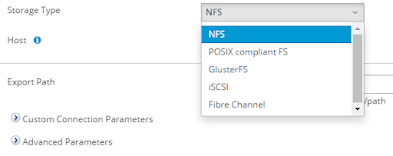








No comments:
Post a Comment